Apple to PC Clipboard
Effortlessly copy text from your iPhone, iPad or Mac and paste it on your Windows PC.
AirClip runs quietly in your system tray, waiting to receive text via a simple Shortcut from your Apple device.
How It Works:
1. Download AirClip for Windows
Unzip the package to your preferred location. Open AirClip, and it will appear as a small icon in your taskbar.
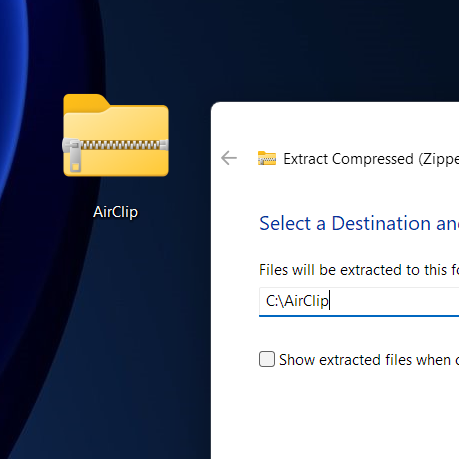
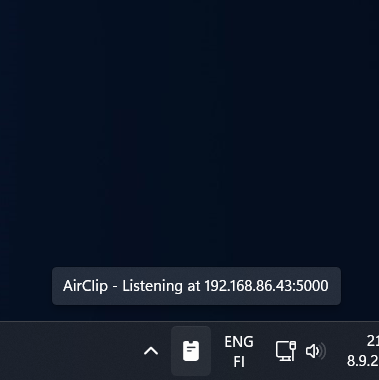
2. Install the Shortcut on your Apple Device
Get the “Copy to PC Clipboard” Shortcut for your iPhone or Mac. When prompted, enter your PC’s IP address and port, which can be found by hovering over the AirClip icon in your system tray.
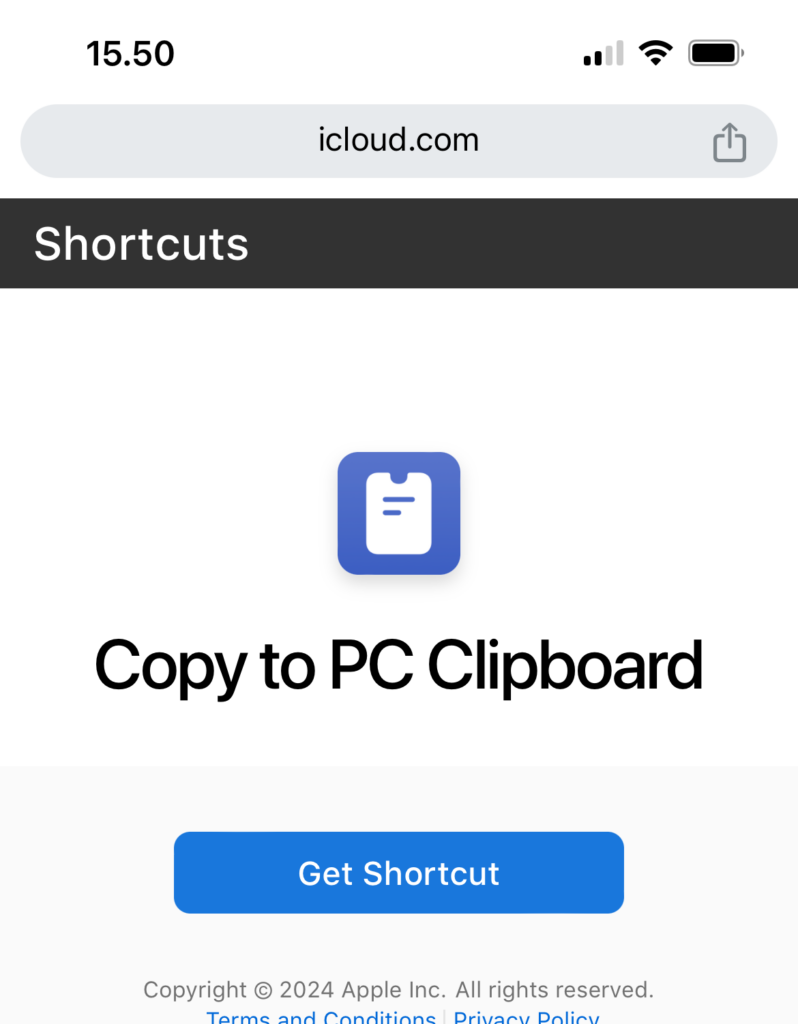
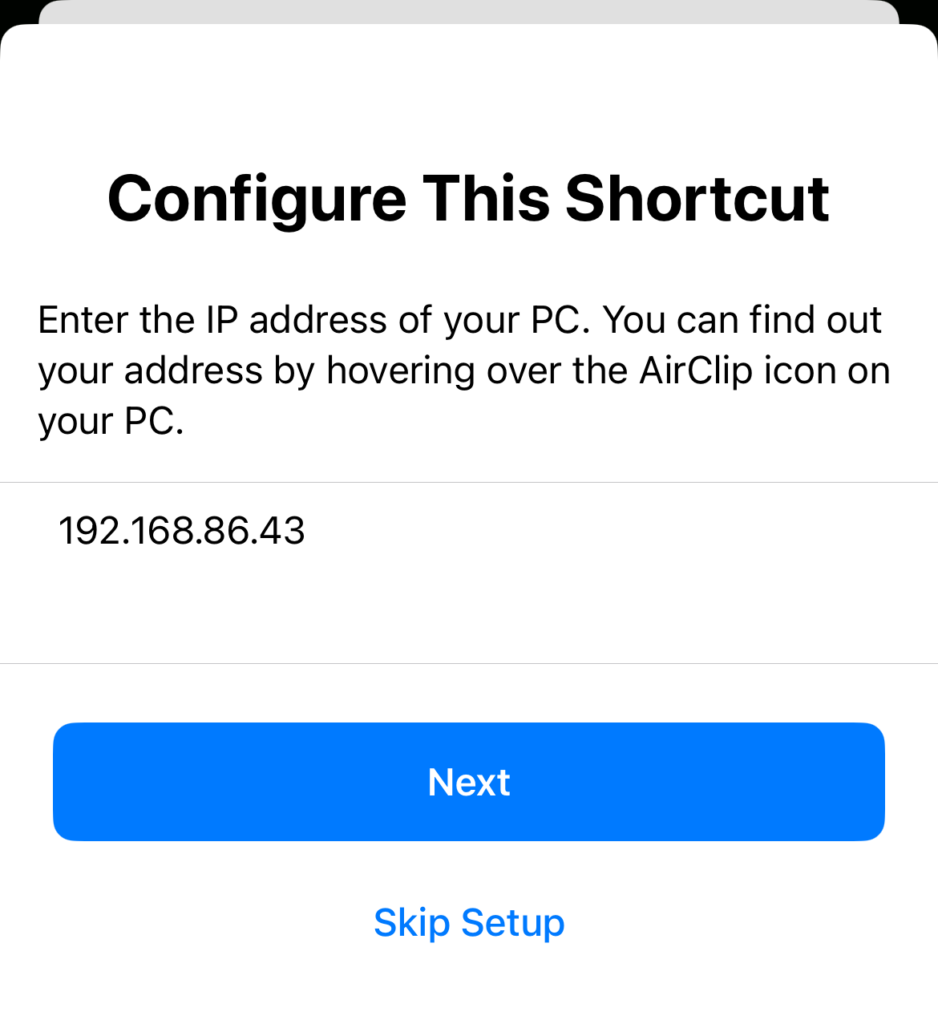
3. Copy text from an Apple device to a PC
On iPhone
- Highlight the text you want to copy.
- Tap Share and select Copy to PC Clipboard.
The text is now available on your Windows clipboard—ready to be pasted anywhere with Ctrl + V.
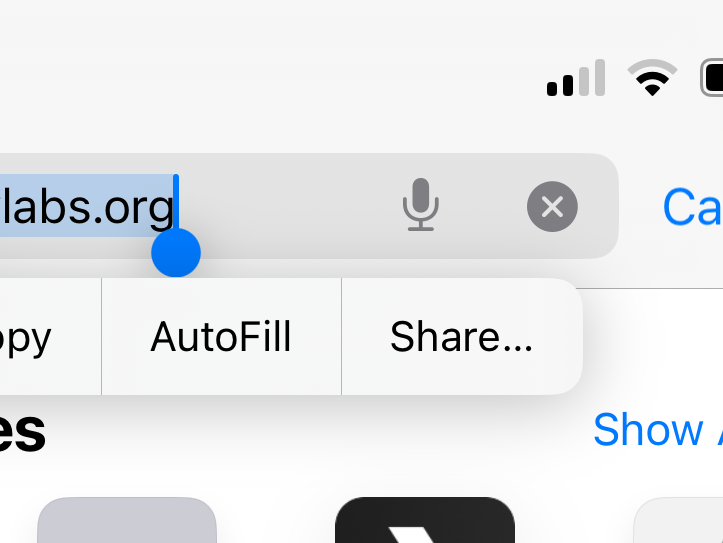
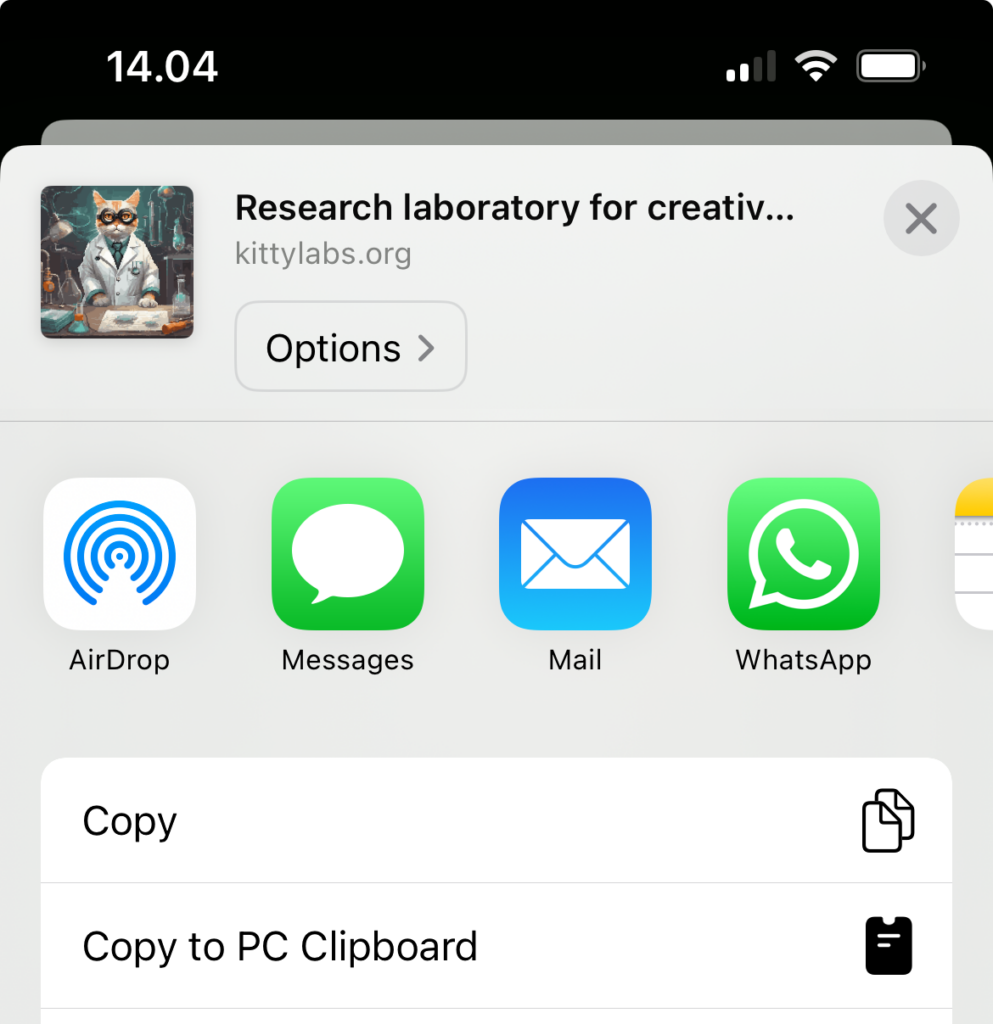
On Mac
- Highlight the text you want to copy.
- Right-click and select Services > Copy to PC Clipboard.
Alternatively, use the keyboard shortcut Ctrl + C to send the text directly to your PC’s clipboard.